Download Aadhaar Card: How to Download UIDAI e-Aadhaar Card? A step-by-step process is provided here.
The Aadhaar Card, issued by the Unique Identification Authority of India (UIDAI), is an important document for Indian citizens. It contains essential personal information along with a unique 12-digit Aadhaar number, acting as a universal identifier.
This card holds significant importance in various aspects of life in India. It serves as proof of identity and residence, necessary for obtaining government subsidies, opening bank accounts, filing income tax returns, and more.
With the introduction of an online version, accessing and presenting this document has become simpler and more convenient.
In the digital era, obtaining a digital copy of your Aadhaar Card is now a convenient and essential process. Below is a step-by-step guide on how to download your Aadhaar Card.
Prerequisites for Downloading an Aadhaar Card
Before proceeding with the download, ensure you have the following ready:
- Aadhaar Number or Enrolment ID or Virtual ID: You’ll need either a 12-digit Aadhaar Number or 16-digit Virtual ID (VID) Number or 28-digit Enrollment ID (EID) Number.
- Registered Mobile Number: The mobile number linked to your Aadhaar should be active as an OTP (One Time Password) will be sent to this number for authentication.
- Access to the Internet: Ensure a stable internet connection to visit the official UIDAI website.
Related Articles:
Steps to Download an Aadhaar Card Online
Follow these steps to download your Aadhaar Card online:
- Access the official UIDAI website at https://myaadhaar.uidai.gov.in.
- On the main page, select ‘Download Aadhaar‘ option.

Now you can download your Aadhaar Card using one of the three ways.
After that, either enter 12-digit Aadhaar Number /16-digit Virtual ID (VID) Number / 28-digit Enrollment ID (EID) Number, depending upon the option chosen.
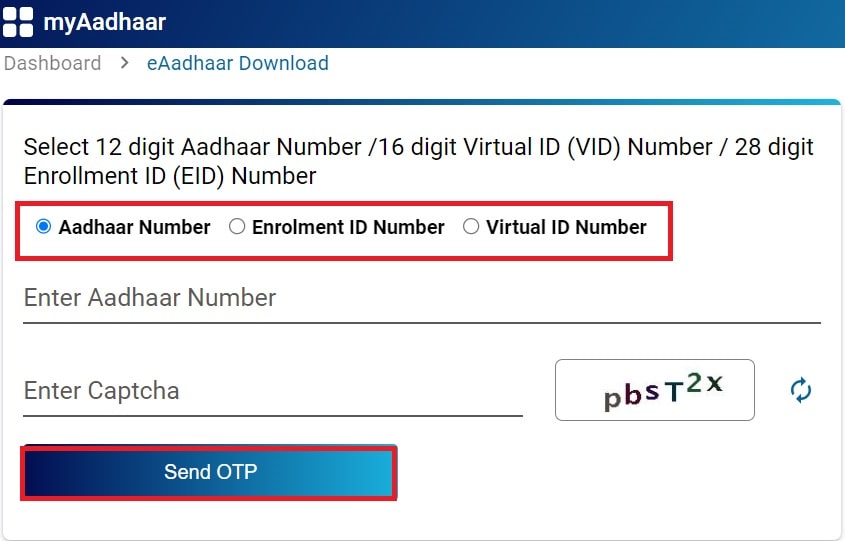
- Then, enter the captcha code and click on the “Send OTP” option.
- An OTP will be sent to the number registered with the Aadhaar Card.
- Enter this OTP on the website to verify your identity.
- After OTP verification, click on ‘Download Aadhaar.’ The downloaded file will be in a PDF format and protected with a password.
- To open the downloaded Aadhaar PDF, enter the password which is the first four letters of your name in CAPITAL letters followed by your birth year. For example, if your name is John and your birth year is 1990, the password will be “JOHN1990.”
- Once opened, you can print the Aadhaar Card or use the digital copy whenever required. The downloaded Aadhaar PDF is as valid as the physical card.
Also Read About:
How to Download Aadhaar Card through DigiLocker?
DigiLocker is a mobile app created by the Government of India to help people access their official documents digitally without needing physical copies. You can use this app to download your Aadhaar card (India’s national ID) on your smartphone or tablet. Here are the simple steps:
- Install the DigiLocker app on your device and sign in.
- In the app, look for the “UIDAI” option (UIDAI is the agency that issues Aadhaar cards).
- Select “Aadhaar” from the list of documents.
- Enter your 12-digit Aadhaar number.
- You will receive a one-time password (OTP) on the mobile number linked to your Aadhaar. Enter this OTP in the app.
- Your Aadhaar card will now be available in the “Issued Documents” section of the DigiLocker app.
You can show this digital copy of your Aadhaar card whenever required, just like the physical card. However, to download your Aadhaar on DigiLocker, you must have provided your mobile number at the time of Aadhaar enrollment.
How to Download Aadhaar Card via mAadhaar App?
The mAadhaar app is the official mobile application provided by the Unique Identification Authority of India (UIDAI) to access your Aadhaar card digitally. With this app, you can download an electronic version of your Aadhaar card on your smartphone or tablet. Follow these simple steps:
- Install the mAadhaar app on your device and log in.
- The app will ask for your Aadhaar number and the mobile number registered with your Aadhaar at the time of enrollment.
- You will receive a one-time password (OTP) via SMS on your registered mobile number.
- Enter this OTP in the mAadhaar app.
- Your Aadhaar card will now be available in digital format within the app.
You can access this e-Aadhaar anytime you need to show your Aadhaar card details. The app also allows you to add up to three profiles, such as family members, provided they have the same registered mobile number linked to their Aadhaar.
However, to download your Aadhaar on the mAadhaar app, you must have provided your mobile number during the Aadhaar enrollment process.
How to Download Aadhaar Card via UMANG?
UMANG is a mobile app developed by the Indian government to provide access to various e-governance services from central, state, and local agencies across the country. This app aims to make it easier for citizens to access government services on their smartphones. One of the services integrated into UMANG is the ability to download your Aadhaar card (India’s national ID).
To get your Aadhaar card through the UMANG app, follow these steps:
- Install the UMANG app on your device and register/login.
- Go to the ‘All Services’ section and look for the ‘Aadhaar Card’ option.
- Select ‘View Aadhaar Card from DigiLocker’.
- You will be redirected to the DigiLocker app/website. Login to your DigiLocker account or create a new one.
- During DigiLocker registration, ensure you provide the same mobile number that is linked to your Aadhaar.
- After logging into DigiLocker through UMANG, you can access and download your digital Aadhaar card.
Essentially, UMANG connects to the DigiLocker service to allow you to fetch your Aadhaar details. However, for this process to work, you must have your mobile number seeded with your Aadhaar information during enrollment.
How to Unlock and Printing Your Aadhaar Card?
After downloading your e-Aadhaar (electronic Aadhaar card), you can print it by following these simple steps:
Step 1: Open the e-Aadhaar file, which is in PDF format. You can use any PDF reader software like Adobe Acrobat or Microsoft Edge to open the file.
Step 2: You’ll need a password to unlock the file. The password is created using your name and birth year. Take the first four letters of your name (in capital letters) and add the year of your birth in the format YYYY. For example, if your name is Shanti Srivastava and your date of birth is 7/9/1994, your password would be “SHAN1994”.
Step 3: Once the file is open, look for the “Print” option in the software. Select it and choose the number of copies you want to print. Then, click “Print”.
Note: Make sure you have a printer connected to your device. If you don’t have a printer, you can print the document from a computer that is connected to a printer, save it to a portable device, or email it to yourself.
Conclusion
Downloading your Aadhaar Card online provides a quick and accessible way to obtain this crucial document. It’s important to keep your Aadhaar details secure and avoid sharing them with unauthorized entities.
Remember, your Aadhaar number and the PDF file containing it are sensitive information, so handle them with care.
By following these simple steps, you can easily download your Aadhaar Card and have a digital copy ready for various official and personal purposes.
FAQs
Q: How can I download my Aadhaar Card online?
A: Downloading your Aadhaar Card is a simple process. For this, visit the official UIDAI website at myaadhaar.uidai.gov.in. Select the ‘Download Aadhaar’ option. Further steps to download the Aadhaar Card online are provided above.
Q: What do I need to download my Aadhaar Card online?
A: To download your Aadhaar Card online, ensure you have:
- Aadhaar Number, Virtual ID (VID), or Enrollment ID (EID)
- Active registered mobile number for OTP verification
- Access to the internet to visit the UIDAI’s official website
Q: Is the downloaded Aadhaar PDF file valid?
A: Yes, the downloaded Aadhaar PDF is as valid as the physical card. It contains the same information and serves as a digital copy for various official and personal purposes.
Q: Can I use the downloaded Aadhaar PDF for official purposes?
A: The downloaded Aadhaar PDF serves as a valid identity document and can be used for various official purposes, similar to the physical Aadhaar card.
Q: What should I do if I face issues while downloading my Aadhaar Card?
A: If you encounter any issues during the download process, ensure you have entered the correct information (Aadhaar Number, VID, or EID) and have an active registered mobile number for OTP. If problems persist, consider reaching out to UIDAI support for assistance.
Q: Is it safe to download my Aadhaar Card online?
A: Downloading your Aadhaar Card from the official UIDAI website is secure. However, ensure you access the website from a trusted network and device to safeguard your sensitive information.
Q: How can I keep my Aadhaar details secure after downloading the Aadhaar Card?
A: Keep your downloaded Aadhaar PDF file and Aadhaar number confidential. Avoid sharing them with unauthorized entities and use secure means to store the digital copy, ensuring it’s safe from misuse.
Q: Can I update my Aadhaar details through the UIDAI website while downloading the Aadhaar Card?
A: Yes, UIDAI’s website allows users to update various Aadhaar details like address, mobile number, etc., but this process is separate from downloading the Aadhaar Card. You can update your details through the UIDAI portal before or after downloading the Aadhaar Card.


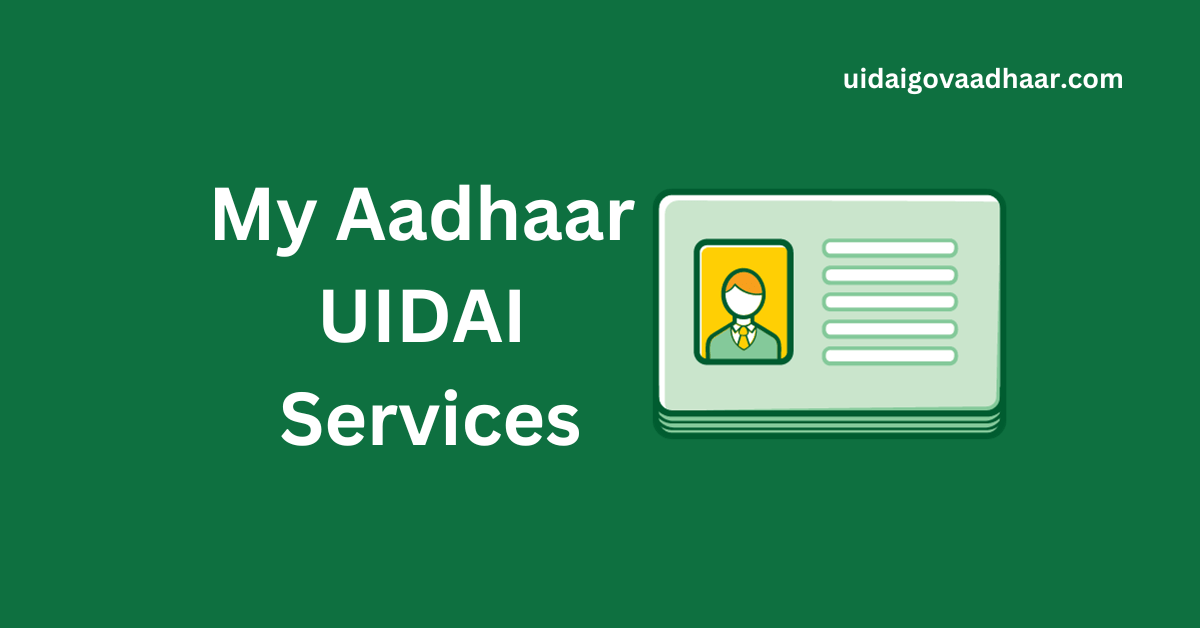
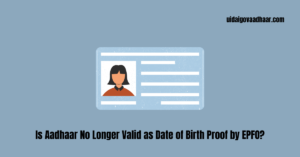

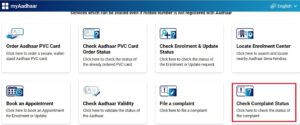

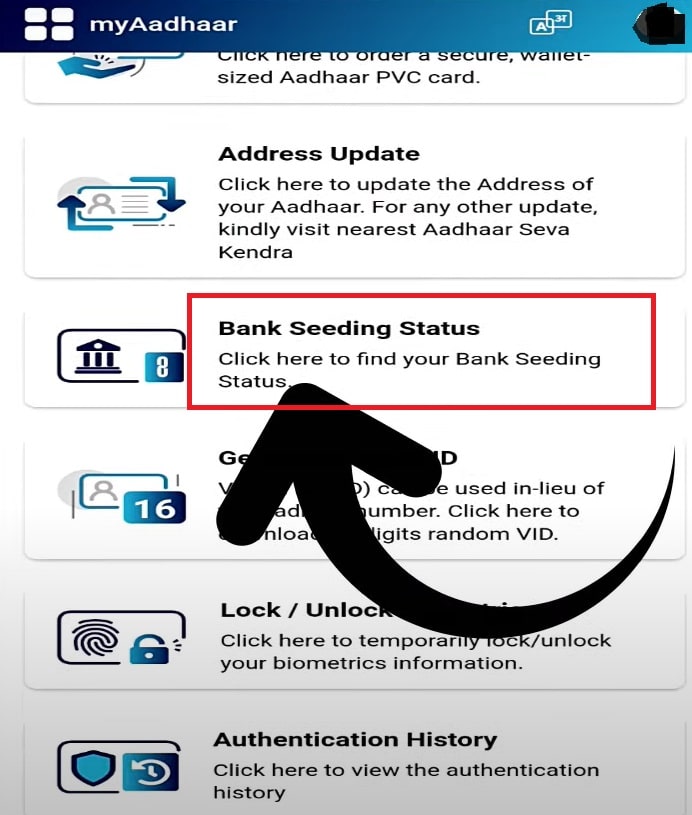
How I am links my number with addhaar card
Hello Pramit,
To link your mobile number with Aadhaar card, click on this link:
https://uidaigovaadhaar.com/how-to-update-uidai-mobile-number/
It will help you provide a step by step assistance.