This page is dedicated to provide all the relevant information related to UIDAI Aadhaar Card Download through Official UIDAI Aadhaar Portal uidai.gov.in / myaadhaar.uidai.gov.in. You can also download your Aadhaar Card through Aadhaar Number, Digilocker app, mAadhaar app, EID Number, VID Number, UMANG Portal/App.
Check other related Services including the process of getting a Lost Aadhaar Card Online and Offline, Generating/Retrieving UIDAI Aadhaar Unique Identification Numbers (UID), Enrolment ID (EID) Numbers, Virtual ID (VID) Numbers, and more.
UIDAI Aadhaar Card Download
Download Aadhaar Card: How to Download UIDAI e-Aadhaar Card? A step-by-step process is provided here. The Aadhaar Card, issued by the Unique Identification Authority of India (UIDAI), is an important…
How to Apply for an Aadhaar Card Online? What Documents are Acceptable by UIDAI as Proof of Address, Proof of Identity, and Date of Birth Proof? Check All the Details…
Aadhaar Services on SMS: UIDAI Provides Several of Its Services on SMS Including generating Virtual ID, Locking/Unlocking Aadhaar, Locking/Unlocking Biometric, Generating OTP, etc. Check the Entire List Here. In today’s…
How to Download Aadhaar Card Without Mobile Number? Check the Entire Process Below. Your Aadhaar card is an important identity document issued by the Unique Identification Authority of India (UIDAI).…
How to Open a Downloaded Aadhaar PDF File? How to Get the Password to Open the PDF and Other Details. If you have downloaded your Aadhaar card as a PDF…
How to Lock/Unlock Your Biometrics in Aadhaar? It can be done through the mAadhaar app and the UIDAI official website. The entire procedure is described below. Aadhaar, India’s unique biometric…
The Aadhaar card is a unique identification document issued by the Unique Identification Authority of India (UIDAI) to residents of India. It serves as a proof of identity and address for Indian citizens and residents. The Aadhaar project, launched in 2009, aims to provide a single, verifiable identity to every resident of India, eliminating the need for multiple identity documents.
What is Aadhaar?
Aadhaar is a 12-digit unique identification number issued to Indian residents after their biometric and demographic data are collected and verified. The biometric data includes fingerprints, iris scans, and facial photographs, while the demographic data includes name, date of birth, gender, and address.
How to Download the Aadhaar Card in PDF Format Online?
Aadhaar Card can be downloaded online through the UIDAI official website uidai.gov.in / myaadhaar.uidai.gov.in, mAadhaar App, and the UMANG portal/app.
Details Required to Download the Aadhaar Card Online
Before you begin the process of downloading your Aadhaar card (India’s national identification card), make sure you have the following things ready:
- Your Aadhaar Number, Virtual ID (VID) Number, or Enrollment ID (EID) Number: This is the unique identification number associated with your Aadhaar card. The Aadhaar Number is a 12-digit number, the VID Number is a 16-digit number, and the EID Number is a 28-digit number.
- The mobile number linked to your Aadhaar: This is important because a One-Time Password (OTP) will be sent to this number for verification purposes.
Download Aadhaar Card Online Through Official UIDAI Portal
Once you have these prerequisites, you can follow the steps below to download your Aadhaar card:
Step 1: To download your Aadhaar Card, visit the official UIDAI website at https://myaadhaar.uidai.gov.in.
Step 2: On the main page, select the ‘Download Aadhaar‘ option.

Step 3: You will now have three options to choose from – download using your Aadhaar Number, Enrollment ID Number, or Virtual ID Number. Select the appropriate option based on the information you have.
Option 1: Download Aadhaar Card Using Aadhaar Number
- On the download Aaddhaar page, select the Aadhaar Number Radio button.
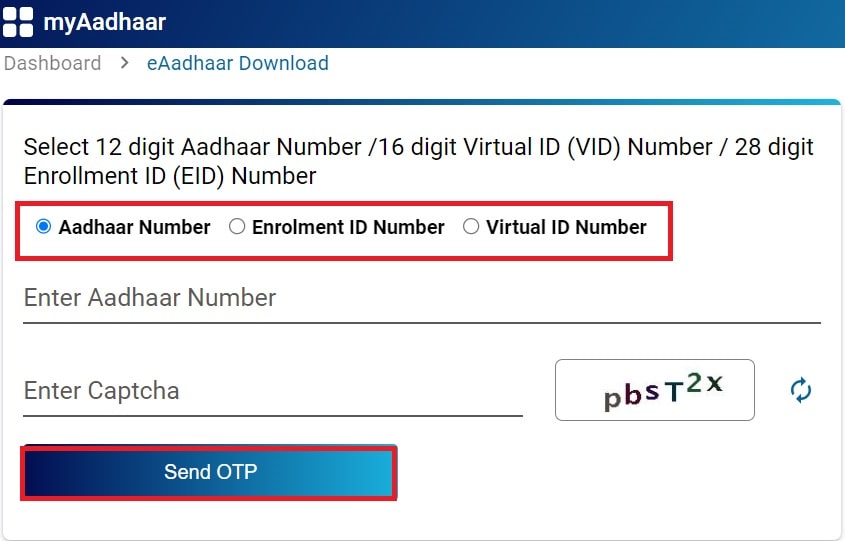
- Then, enter your 12-digit Aadhaar Number
- Enter the captcha code displayed on the screen
- Click on the ‘Send OTP‘ button
- An OTP will be sent to your registered mobile number
- Enter the OTP on the designated area
- After verification, click on ‘Download Aadhaar‘
- The PDF format of your Aadhaar card will be then downloaded on your device.
Option 2: Download Aadhaar Card Using Enrollment ID Number
- On the Download Aadhaar page, select the Enrolment ID Number radio button.

- Enter your 14-digit Enrollment ID (EID) Number
- Select the Enrollment ID (EID) Date and Enrollment ID (EID) Time
- Enter the captcha code displayed on the screen
- Click on the ‘Send OTP‘ button
- An OTP will be sent to your registered mobile number
- Enter the OTP on the website
- After verification, click on ‘Download Aadhaar’
Option 3: Download Aadhaar Card Using Virtual ID Number
- On the Download Aadhaar page, select the Virtual ID Number radio button.
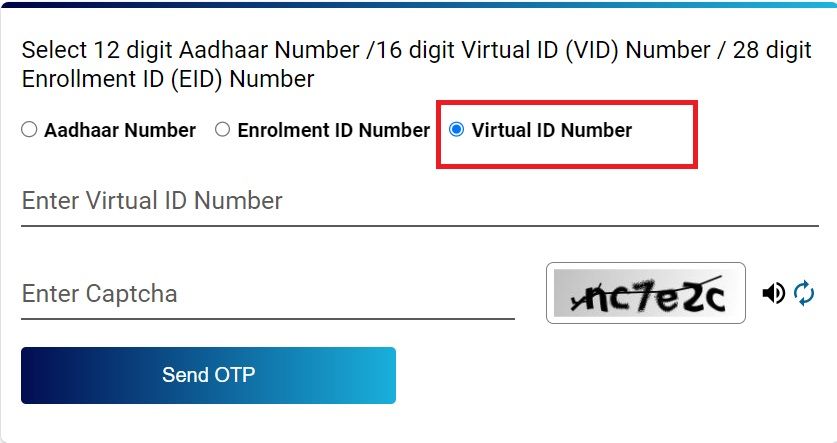
- Enter your 16-digit Virtual ID (VID) Number
- Enter the captcha code displayed on the screen
- Click on the ‘Send OTP‘ button
- An OTP will be sent to your registered mobile number
- Enter the OTP on the designated field
- After verification, click on ‘Download Aadhaar‘
- The PDF format of your Aadhaar card will then be downloaded.
How to Get the Password to Open the Downloaded Aadhaar Card PDF?
The downloaded file will be in PDF format and will be password-protected.
To open the PDF, enter the password which is the first four letters of your name in capital letters followed by your birth year.
Example 1
- If your name is Rahul Sharma, and your year of birth is 1985, the password would be RAHU1985.
- If your name is Anjali Gupta, and your year of birth is 1992, the password would be ANJA1992.
Let’s understand the password to open the e-Aadhaar through a few more examples:
Example 2
- Name: DIA KUMAR
- Year of Birth: 1990
- Password: DIAK1990
Example 3
- Name: D. KUMAR
- Year of Birth: 1992
- Password: D.KU1992
Example 4
- Name: JIA
- Year of Birth: 1995
- Password: JIA1995
Once you’ve opened the PDF, you can print the Aadhaar card or use the digital copy whenever required. The downloaded Aadhaar PDF is just as valid as the physical card.
What supporting software needed to open e-Aadhaar?
A person needs ‘Adobe Reader’ to view their e-Aadhaar online. For this, you have ‘Adobe Reader’ installed in your System. To install Adobe Reader in the System visit https://get.adobe.com/reader/
Download Your Aadhaar Card Through DigiLocker App
DigiLocker is a mobile application developed by the Government of India to enable individuals to store and access their official documents electronically. To retrieve your Aadhaar card through DigiLocker, follow these steps:
- Install the DigiLocker app on your smartphone or tablet and sign in.
- Navigate to the “UIDAI” (Unique Identification Authority of India) section, as this is the agency responsible for issuing Aadhaar cards.
- Select the “Aadhaar” option from the list of available documents.
- Enter your 12-digit Aadhaar number.
- You will receive a one-time password (OTP) on the mobile number linked to your Aadhaar. Enter this OTP in the app.
- Your Aadhaar card will now be accessible in the “Issued Documents” section of the DigiLocker app.
You can present this digital version of your Aadhaar card whenever required, just as you would with a physical copy. However, to use DigiLocker for this purpose, you must have provided your mobile number during the Aadhaar enrollment process.
Download Your Aadhaar Card Through mAadhaar App
The mAadhaar app is the official mobile application provided by the Unique Identification Authority of India (UIDAI) for accessing your Aadhaar card digitally. Here are the steps to follow:
- Install the mAadhaar app on your device and log in.
- The app will prompt you to enter your Aadhaar number and the mobile number you provided during the Aadhaar enrollment process.
- You will receive an OTP (One-Time Password) via SMS on your registered mobile number.
- Enter this OTP in the mAadhaar app.
- Your digital Aadhaar card will now be available within the app.
Download Your Aadhaar Card Through UMANG App
UMANG (Unified Mobile Application for New-age Governance) is a mobile app developed by the Indian government to provide citizens with access to various e-governance services from central, state, and local agencies across the country. One of the services integrated into UMANG is the ability to download your Aadhaar card. Here’s how you can do it:
- Install the UMANG app on your device and register or log in.
- Navigate to the ‘All Services‘ section and locate the ‘Aadhaar Card‘ option.
- Select ‘View Aadhaar Card from DigiLocker‘.
- You will be redirected to the DigiLocker app or website. Log in to your existing DigiLocker account or create a new one.
- During the DigiLocker registration process, ensure you provide the same mobile number that is linked to your Aadhaar.
- After logging into DigiLocker through UMANG, you can access and download your digital Aadhaar card.
What is UIDAI Virtual ID (VID)?
The UIDAI Virtual ID (VID) is a 16-digit random number that is linked to your Aadhaar number. It can be used instead of your Aadhaar number for authentication or e-KYC (electronic Know Your Customer) services. The authentication process with VID is similar to using your Aadhaar number.
The VID has a minimum validity of one calendar day or until midnight. After that, you can request a new VID to be generated. When you generate a new VID, the previous one gets deactivated.
This means that at any given time, only one VID will be valid for your Aadhaar number. Only you, the Aadhaar number holder, can generate the VID, and you can replace it with a new number anytime.
How to Generate a UIDAI Virtual ID (VID)?
If you want to generate a Virtual ID Number, follow the steps provided below:
- Visit the official UIDAI website (myaadhaar.uidai.gov.in).
- On the main page, click on the “VID Generator” option.
- Enter your 12-digit Aadhaar number and the captcha code shown.
- Click on the ‘Send OTP‘ button.
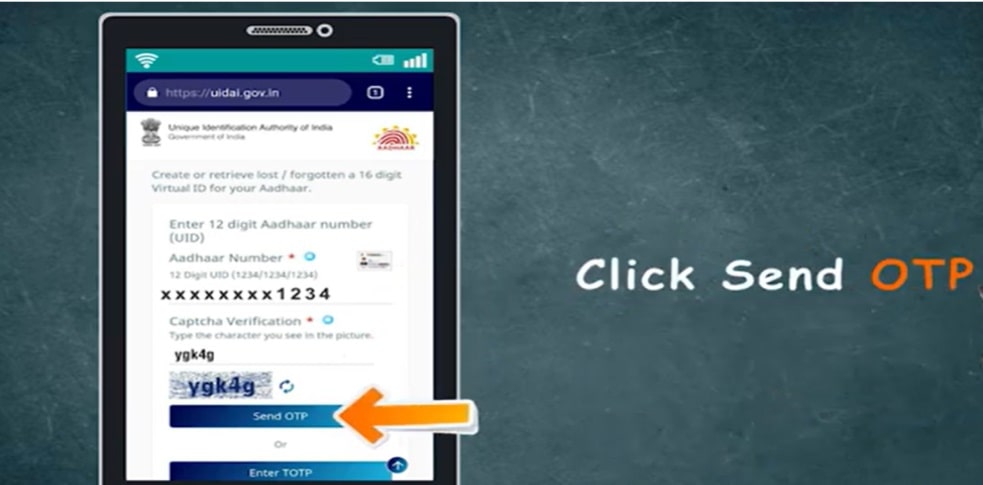
- You’ll receive an OTP (One-Time Password) on your registered mobile number. Enter the OTP in the designated area and click on the “Generate” button.
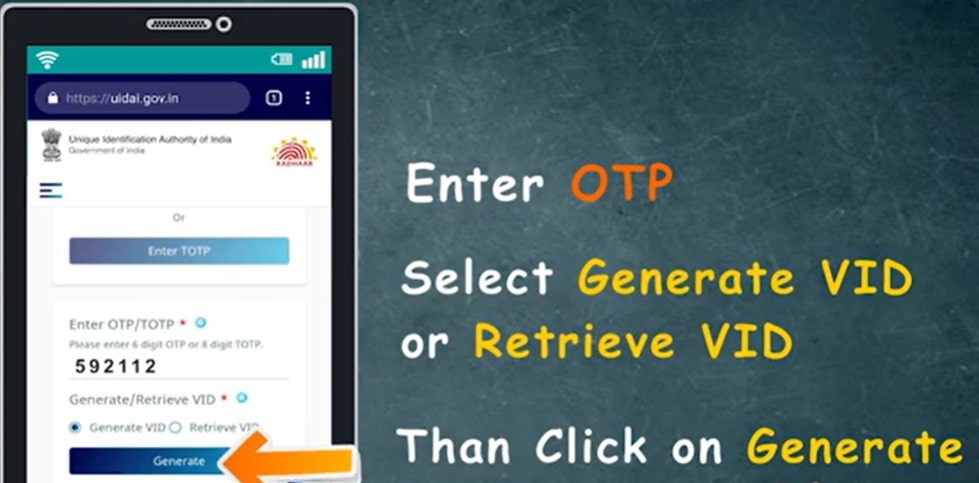
- Your Virtual ID will be sent to your registered mobile number.
- Make sure to note down the VID and keep it safe.
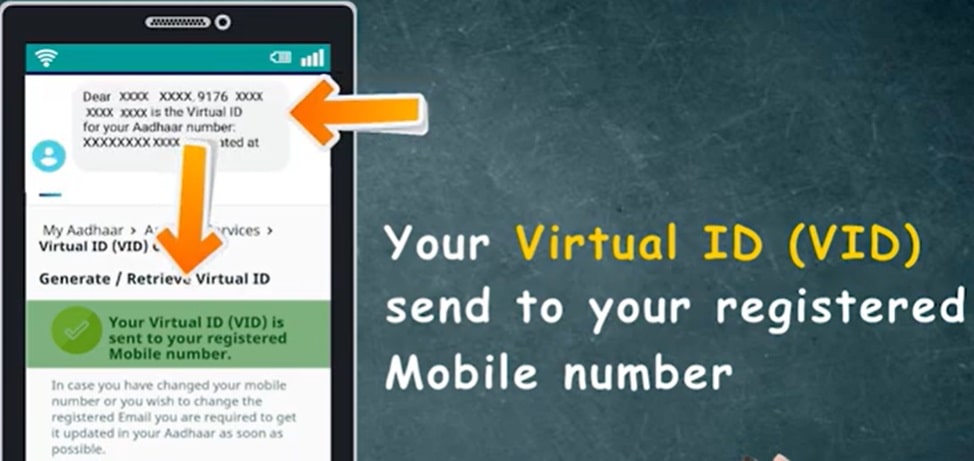
- You can now use this VID instead of your Aadhaar number for authentication.
- Repeat the process to generate a new VID once the existing one gets invalidated.
Retrieve the Current VID Through SMS
In case you have forgotten your Virtual ID Number and want to retrieve, you can do so through SMS. To retrieve the VID through SMS, follow these steps:
- If you want to retrieve your last active VID, send an SMS with the text “RVID<Last 4 digits of Aadhaar>” to 1947.
- Make sure to send the SMS from your Aadhaar registered mobile number.
The virtual ID system provides an additional layer of privacy and security for Aadhaar holders by allowing them to use a temporary, revocable number instead of their permanent Aadhaar number.
Why Download Your Aadhaar Card?
Having a digital copy of your Aadhaar card is useful for several reasons:
Proof of Identity: Your Aadhaar card serves as an official proof of identity, which is required for a variety of transactions, such as opening a bank account, applying for a PAN card, or accessing government services.
Verification: Many service providers and government agencies now accept a digital version of the Aadhaar card for verification purposes, eliminating the need to carry the physical card.
Convenience: Having a digital copy of your Aadhaar card allows you to access the information easily from your smartphone or computer, without having to keep track of the physical card.
Updates and Changes: If you need to update your Aadhaar information, such as a change of address or contact details, you can do so online and then download the updated Aadhaar card.
This website is dedicated to providing details of services offered by UIDAI and the resolution of issues raised by the general public in accessing the services. This website is not linked to Central or any State government in any manner and is strictly dedicated for information purpose.


