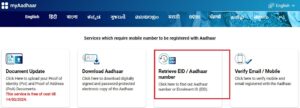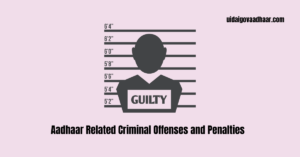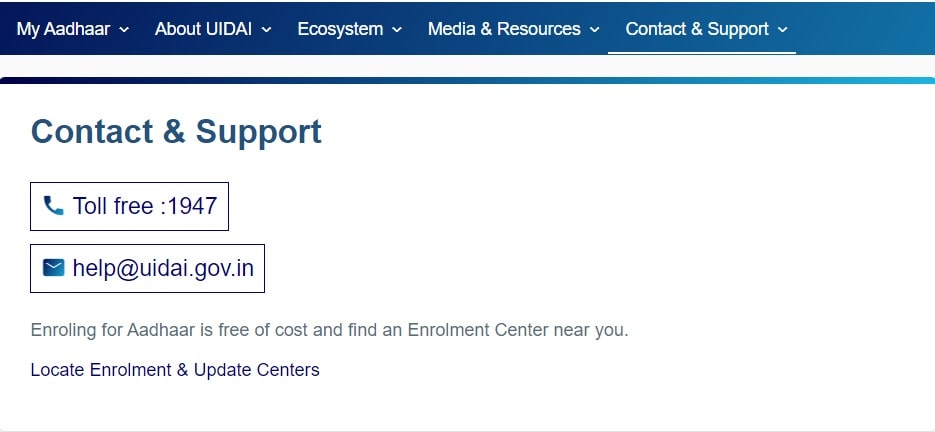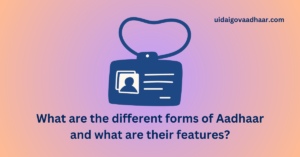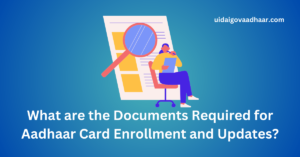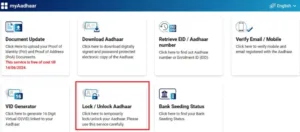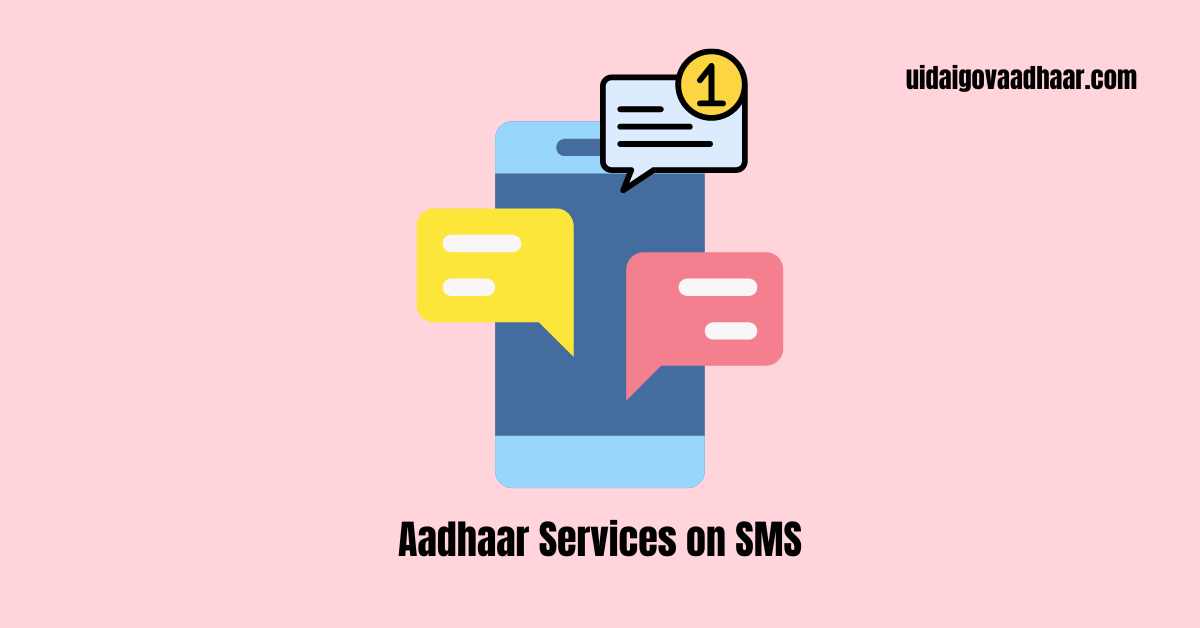 Aadhaar Services on SMS: UIDAI Provides Several of Its Services on SMS Including generating Virtual ID, Locking/Unlocking Aadhaar, Locking/Unlocking Biometric, Generating OTP, etc. Check the Entire List Here.
Aadhaar Services on SMS: UIDAI Provides Several of Its Services on SMS Including generating Virtual ID, Locking/Unlocking Aadhaar, Locking/Unlocking Biometric, Generating OTP, etc. Check the Entire List Here.
In today’s fast-paced digital age, where technology has become an integral part of our lives, the Unique Identification Authority of India (UIDAI) has introduced a revolutionary service called “Aadhaar Services on SMS.”
This innovative solution aims to bridge the gap between accessibility and convenience, enabling Aadhaar Number holders to access various Aadhaar services without the need for an internet connection or specialized applications.
Aadhaar Services on SMS
UIDAI provides several of its services through SMS for the convenience of users. Such services and its SMS details are provided below.
How to Generate a UIDAI Virtual ID through SMS?
Virtual IDs are unique, revocable 16-digit random numbers that can be used in place of your Aadhaar Number for various purposes, enhancing privacy and security. Generating a Virtual ID is a straightforward process that can be accomplished through SMS.
To generate a Virtual ID, follow these simple steps:
- Step 1: Open the messaging app on your mobile phone.
- Step 2: Compose a new SMS with the text “GVID” (without quotes), followed by a space and the last four digits of your Aadhaar Number.
- For example, if your Aadhaar Number is 1234-5678-9123, the SMS should read: “GVID 9123“
- Step 3: Send the SMS to the designated number 1947.
- Step 4: Wait for a response SMS containing your newly generated Virtual ID.
It’s important to note that Virtual IDs are temporary and can be revoked or regenerated at any time for enhanced security and privacy.
How to Retrieve an Existing UIDAI Virtual ID through SMS?
If you have previously generated a Virtual ID but can’t recall the number, you can easily retrieve it through SMS.
To retrieve your Virtual ID, follow these steps:
- Step 1: Open the messaging app on your mobile phone.
- Step 2: Compose a new SMS with the text “RVID” (without quotes), followed by a space and the last four digits of your Aadhaar Number.
- For example, if your Aadhaar Number is 1234-5678-9123, the SMS should read: “RVID 9123“
- Step 3: Send the SMS to the designated number 1947.
- Step 4: Wait for a response SMS containing your existing Virtual ID.
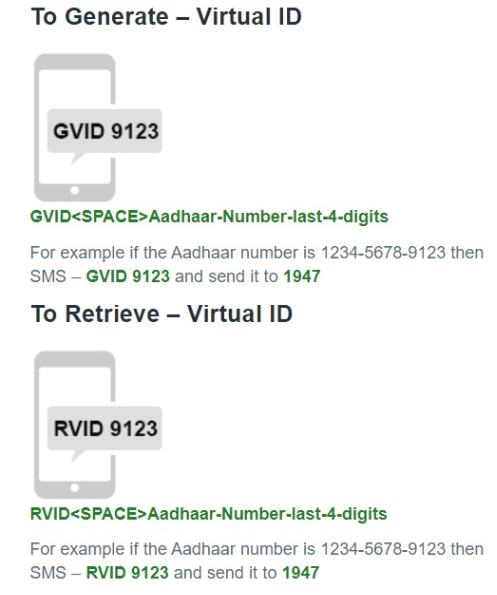
Related Article:
| UIDAI Login | Download Aadhaar Card |
| Apply for an Aadhaar Card | Order Aadhaar PVC Card |
| Check Aadhaar PVC Card Status | Update Aadhaar Details |
How to Obtain a One-Time Password (OTP) on Aadhaar Registered Mobile Number Through SMS?
Certain Aadhaar services require an additional layer of security, which is facilitated through One-Time Passwords (OTPs). OTPs can be obtained through SMS using either your Aadhaar Number or Virtual ID.
To obtain an OTP using your Aadhaar Number, follow these steps:
- Step 1: Open the messaging app on your mobile phone.
- Step 2: Compose a new SMS with the text “GETOTP” (without quotes), followed by a space and the last four digits of your Aadhaar Number.
- For example, if your Aadhaar Number is 1234-5678-9123, the SMS should read: “GETOTP 9123“
- Step 3: Send the SMS to the designated number 1947.
- Step 4: Wait for a response SMS containing a 6-digit OTP.
Alternatively, if you prefer to use your Virtual ID, follow these steps:
- Step 1: Open the messaging app on your mobile phone.
- Step 2: Compose a new SMS with the text “GETOTP” (without quotes), followed by a space and the last six digits of your Virtual ID.
- For example, if your Virtual ID is 1234-1234-1234-9123, the SMS should read: “GETOTP 349123“
- Step 3: Send the SMS to the designated number 1947.
- Step 4: Wait for a response SMS containing a 6-digit OTP.
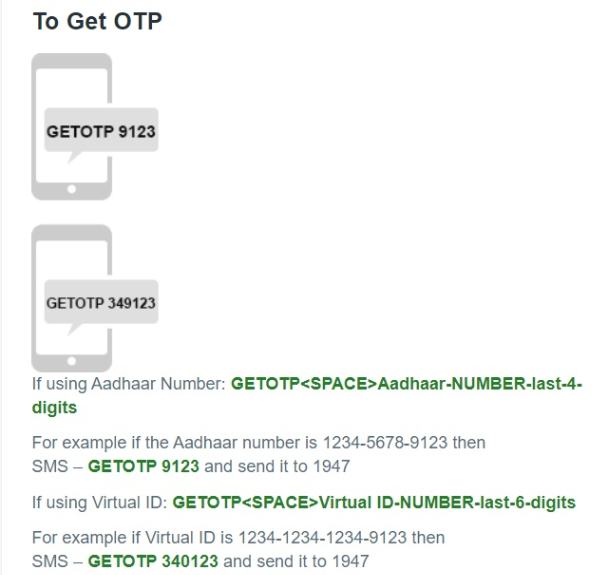
How to Lock Your Aadhaar Number through SMS?
Locking your Aadhaar Number is an essential security measure that prevents unauthorized access and misuse. The process of locking your Aadhaar Number through SMS involves sending two separate SMS messages.
To lock your Aadhaar Number, follow these steps:
- Step 1: Obtain an OTP by sending an SMS with the text “GETOTP” followed by a space and the last four digits of your Aadhaar Number to 1947.
- Step 2: Once you receive the OTP, compose a new SMS with the text “LOCKUID” (without quotes), followed by a space, the last four digits of your Aadhaar Number, another space, and the received 6-digit OTP.
- For example, if your Aadhaar Number is 1234-5678-9123 and the OTP received is 012345, the SMS should read: “LOCKUID 9123 012345“
- Step 3: Send the SMS to the designated number 1947.
- Step 4: Wait for a confirmation SMS indicating that your Aadhaar Number has been successfully locked.
It’s important to note that for locking your Aadhaar Number, you must have a pre-generated Virtual ID. If you have multiple dependent Aadhaar Numbers linked to the same mobile number and the last four digits of the Aadhaar Numbers are the same for at least two dependents, the second SMS should include the last eight digits of the Aadhaar Number instead of the last four digits.
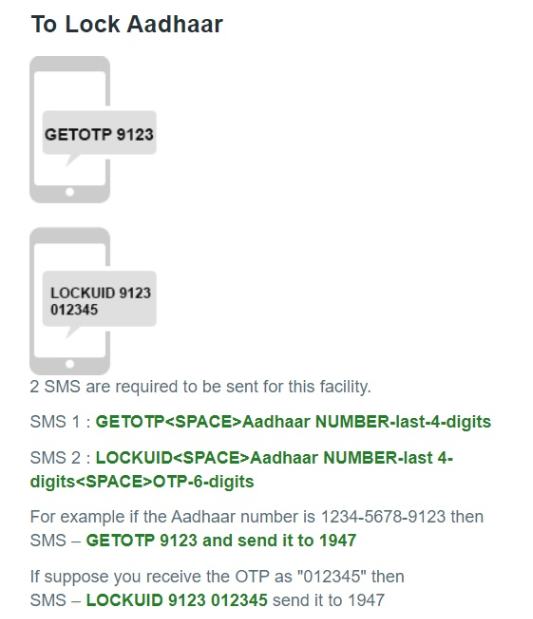
How to Unlock Your Aadhaar Number through SMS?
If your Aadhaar Number has been locked for security reasons, you can easily unlock it through SMS using your Virtual ID. The process involves sending two separate SMS messages.
To unlock your Aadhaar Number, follow these steps:
- Step 1: Obtain an OTP by sending an SMS with the text “GETOTP” followed by a space and the last six digits of your Virtual ID to 1947.
- Step 2: Once you receive the OTP, compose a new SMS with the text “UNLOCKUID” (without quotes), followed by a space, the last six digits of your Virtual ID, another space, and the received 6-digit OTP.
- For example, if your Virtual ID is 1234-1234-1234-9123 and the OTP received is 012345, the SMS should read: “UNLOCKUID 349123 012345“
- Step 3: Send the SMS to the designated number 1947.
- Step 4: Wait for a confirmation SMS indicating that your Aadhaar Number has been successfully unlocked.
If you have multiple dependent Aadhaar Numbers linked to the same mobile number and the last six digits of the Virtual IDs are the same for at least two dependents, the second SMS should include the last ten digits of the Virtual ID instead of the last six digits.
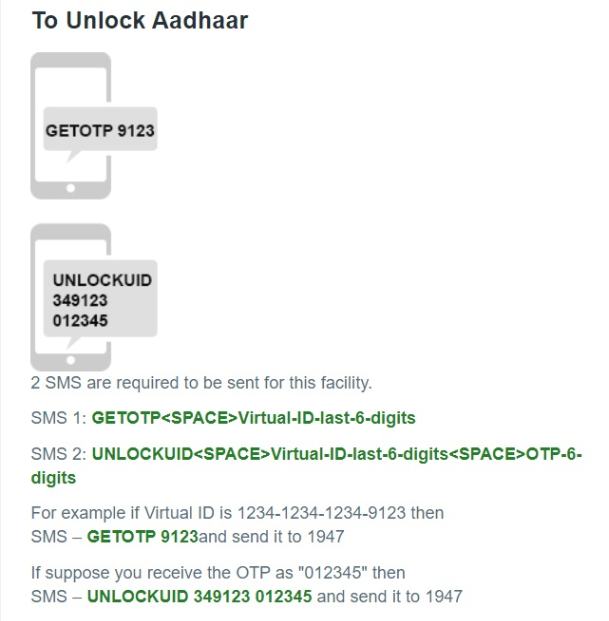
Related Article:
| Update Aadhaar Mobile Number | Update Aadhaar Address |
| Update Aadhaar Address Without Supporting Documents | Check Aadhaar Update Status |
How to Get Aadhaar Update Status Through SMS?
If an individual has completed their Aadhaar update process, they can check their Aadhaar Card update status through SMS as well.
- Step 1: For this, type “UID STATUS” followed by a space and your 14-digit Enrolment ID or 28-digit Aadhaar number in your phone message app and send the SMS to 51969.
- E.g., UID STATUS<space>14-digit enrollment number, or UID STATUS<space>28-digit EID and send it to 51969.
How to Enable Aadhaar Biometric Lock Through SMS?
Biometric locks are an additional security measure that prevents unauthorized use of your Aadhaar Number for biometric authentication purposes. Enabling a biometric lock through SMS involves sending two separate SMS messages using either your Aadhaar Number or Virtual ID.
To enable a biometric lock using your Aadhaar Number, follow these steps:
- Step 1: Obtain an OTP by sending an SMS with the text “GETOTP” followed by a space and the last four digits of your Aadhaar Number to 1947.
- Step 2: Once you receive the OTP, compose a new SMS with the text “ENABLEBIOLOCK” (without quotes), followed by a space, the last four digits of your Aadhaar Number, another space, and the received 6-digit OTP.
- For example, if your Aadhaar Number is 1234-5678-9123 and the OTP received is 012345, the SMS should read: “ENABLEBIOLOCK 9123 012345“
- Step 3: Send the SMS to the designated number 1947.
- Step 4: Wait for a confirmation SMS indicating that the biometric lock has been successfully enabled.
Alternatively, if you prefer to use your Virtual ID, follow these steps:
- Step 1: Obtain an OTP by sending an SMS with the text “GETOTP” followed by a space and the last six digits of your Virtual ID to 1947.
- Step 2: Once you receive the OTP, compose a new SMS with the text “ENABLEBIOLOCK” (without quotes), followed by a space, the last six digits of your Virtual ID, another space, and the received 6-digit OTP.
- For example, if your Virtual ID is 1234-1234-1234-9123 and the OTP received is 123456, the SMS should be: “ENABLEBIOLOCK 349123 012345”.
- Step 3: Send the SMS to the designated number 1947.
- Step 4: Wait for a confirmation SMS indicating that the biometric lock has been successfully enabled.
How to Disable Aadhaar Biometric Lock Through SMS?
Just as you can enable a biometric lock, you also have the option to disable it through SMS. The process involves sending two separate SMS messages using either your Aadhaar Number or Virtual ID.
To disable a biometric lock using your Aadhaar Number, follow these steps:
- Step 1: Obtain an OTP by sending an SMS with the text “GETOTP” followed by a space and the last four digits of your Aadhaar Number to 1947.
- Step 2: Once you receive the OTP, compose a new SMS with the text “DISABLEBIOLOCK” (without quotes), followed by a space, the last four digits of your Aadhaar Number, another space, and the received 6-digit OTP.
- For example, if your Aadhaar Number is 1234-5678-9123 and the OTP received is 012345, the SMS should read: “DISABLEBIOLOCK 9123 012345“
- Step 3: Send the SMS to the designated number 1947.
- Step 4: Wait for a confirmation SMS indicating that the biometric lock has been successfully disabled.
Alternatively, if you prefer to use your Virtual ID, follow these steps:
- Step 1: Obtain an OTP by sending an SMS with the text “GETOTP” followed by a space and the last six digits of your Virtual ID to 1947.
- Step 2: Once you receive the OTP, compose a new SMS with the text “DISABLEBIOLOCK” (without quotes), followed by a space, the last six digits of your Virtual ID, another space, and the received 6-digit OTP.
- For example, if your Virtual ID is 1234-1234-1234-9123 and the OTP received is 012345, the SMS should read: “DISABLEBIOLOCK 349123 012345“
- Step 3: Send the SMS to the designated number 1947.
- Step 4: Wait for a confirmation SMS indicating that the biometric lock has been successfully disabled.
Related Article:
| UIDAI Bank Link Status Online | Check PAN Aadhaar Link Status |
| Link Aadhaar with PAN Card | PAN Aadhaar Link Status Check via SMS |
How to Temporarily Unlock Aadhaar Biometrics Through SMS?
In certain scenarios, you may need to temporarily unlock your biometrics for authentication purposes. This can be achieved through the Aadhaar Services on SMS by sending two SMS messages using either your Aadhaar Number or Virtual ID.
To temporarily unlock your biometrics using your Aadhaar Number, follow these steps:
- Step 1: Obtain an OTP by sending an SMS with the text “GETOTP” followed by a space and the last four digits of your Aadhaar Number to 1947.
- Step 2: Once you receive the OTP, compose a new SMS with the text “UNLOCKBIO” (without quotes), followed by a space, the last four digits of your Aadhaar Number, another space, and the received 6-digit OTP.
- For example, if your Aadhaar Number is 1234-5678-9123 and the OTP received is 012345, the SMS should read: “UNLOCKBIO 9123 012345“
- Step 3: Send the SMS to the designated number 1947.
- Step 4: Wait for a confirmation SMS indicating that your biometrics have been temporarily unlocked.
Alternatively, if you prefer to use your Virtual ID, follow these steps:
- Step 1: Obtain an OTP by sending an SMS with the text “GETOTP” followed by a space and the last six digits of your Virtual ID to 1947.
- Step 2: Once you receive the OTP, compose a new SMS with the text “UNLOCKBIO” (without quotes), followed by a space, the last six digits of your Virtual ID, another space, and the received 6-digit OTP.
- For example, if your Virtual ID is 1234-1234-1234-9123 and the OTP received is 012345, the SMS should read: “UNLOCKBIO 349123 012345“
- Step 3: Send the SMS to the designated number 1947.
- Step 4: Wait for a confirmation SMS indicating that your biometrics have been temporarily unlocked.
It’s important to note that if your Aadhaar Number is locked, certain services, such as enabling or disabling biometric locks or temporarily unlocking biometrics, will not be allowed until your Aadhaar Number is unlocked.
Additionally, if you have multiple dependent Aadhaar Numbers linked to the same mobile number, and the last four digits of the Aadhaar Numbers or the last six digits of the Virtual IDs are the same for at least two dependents, you will need to include the last eight digits of the Aadhaar Number or the last ten digits of the Virtual ID, respectively, in the second SMS for services like locking/unlocking Aadhaar, enabling/disabling biometric locks, or temporarily unlocking biometrics.
Importance of Aadhaar Services on SMS
The Aadhaar Services on SMS initiative is a remarkable step towards inclusivity and accessibility. By leveraging the widespread availability of mobile phones and SMS technology, UIDAI has empowered individuals from all walks of life to manage their Aadhaar-related services conveniently and securely.
Whether you’re in a remote area with limited internet access or simply prefer the simplicity of SMS, this service ensures that essential Aadhaar services are within reach.
It’s important to follow the prescribed formats and instructions carefully to ensure the successful execution of the requested services. Additionally, exercising caution and adhering to best practices for privacy and security is essential when dealing with sensitive information like Aadhaar Numbers and Virtual IDs.
Conclusion
The Aadhaar Services on SMS initiative is a testament to UIDAI’s commitment to bridging the digital divide and promoting equal access to essential services. By mastering the various SMS commands and following the step-by-step instructions provided in this comprehensive guide, you can unlock the full potential of this innovative service and take control of your Aadhaar-related needs with ease and convenience.